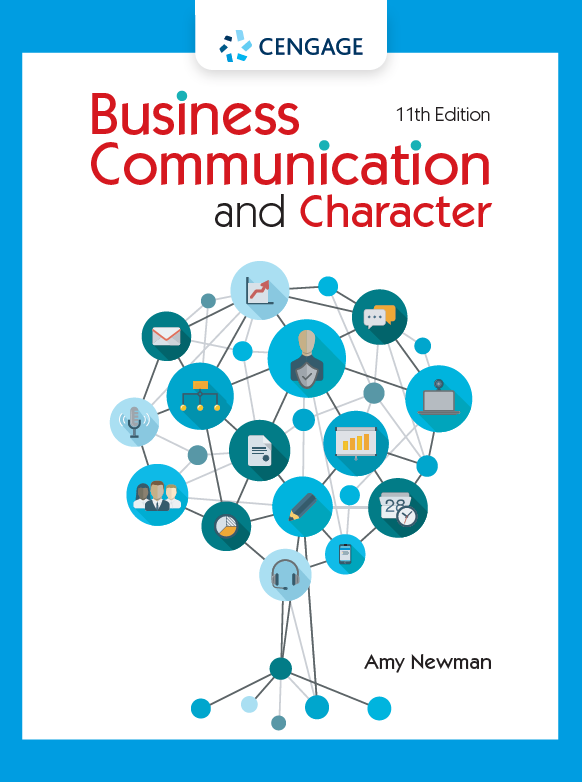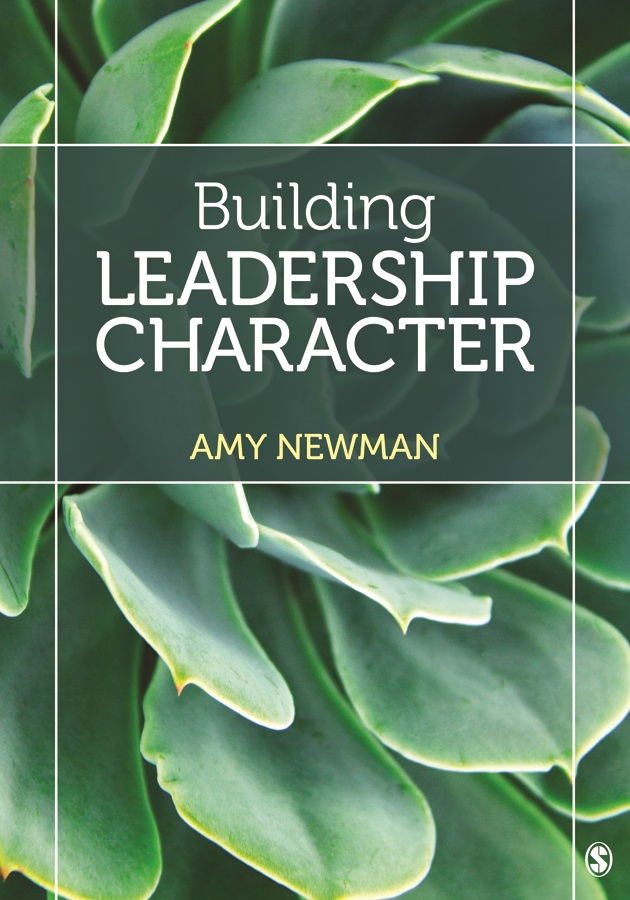Tips for Navigating the New Gmail
/Will the new Gmail make email easier? I'm not so sure. In this WSJ video, David Pierce describes the new design as "busier," particularly if you have special folders. A new bar on the right side indicates, next to your list of email, your calendar and list of tasks, which is useful for an "at-a-glance" view.
Pierce suggests collapsing the left side bar and shrinking other parts down. He's a fan of the "confidential note," which will automatically delete messages after a period of time. You can also unsend a message now at any time, which is also a good addition.
Other features include snoozing a message and setting high priority notifications on your phone.
Some of these features seem helpful, but overall, I'm skeptical about whether they will make us more efficient. This is the first major upgrade since 2011, and if you don't want the new features, you can revert back to the old version.
Discussion:
- Identify a few features of your email program that you believe improve your efficiency. How do you use these?
- If you use Gmail, how do you assess these new features? Which do you find most and least useful?